Managing images
Outline
In this chapter you will learn:
- What is a Docker image.
- How to list Docker images downloaded into your system.
- How to search for a specific image in a registry.
- How to download an image from a registry.
- How to remove downloaded images.
Walkthrough
Docker image is a lightweight and standalone object containing packed application code, along with its dependencies, configuration, environment variables, and a command starting the application process.
It is type of a filesystem that has a layered structure. Each increment of files in the image creates a new layer arranged on top of the previous ones. For example, the application code and installation of a library can be two separate layers. This improves the image building process and reduces disk space usage. Most layers are cached and can be reused by other images.
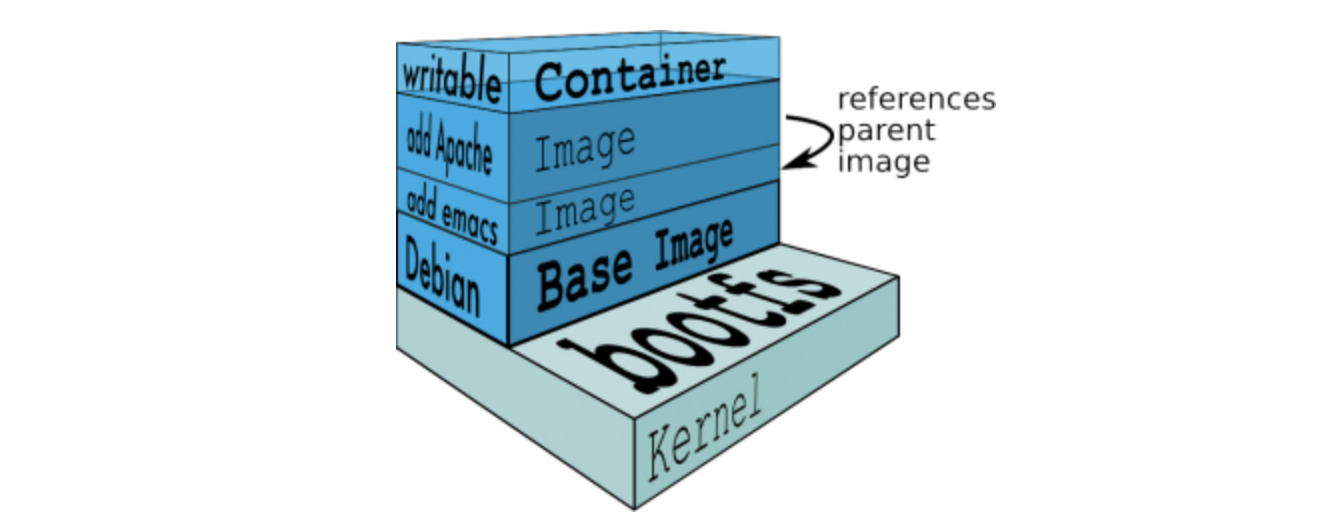
When a container is started, the filesystem stored in the image is mounted to the root directory of the container process (under '/' path). Layers of the original image are always read-only. New containers create a thin writable layer (container layer) on top of the image layers and use Copy on Write technique to add/modify image files:
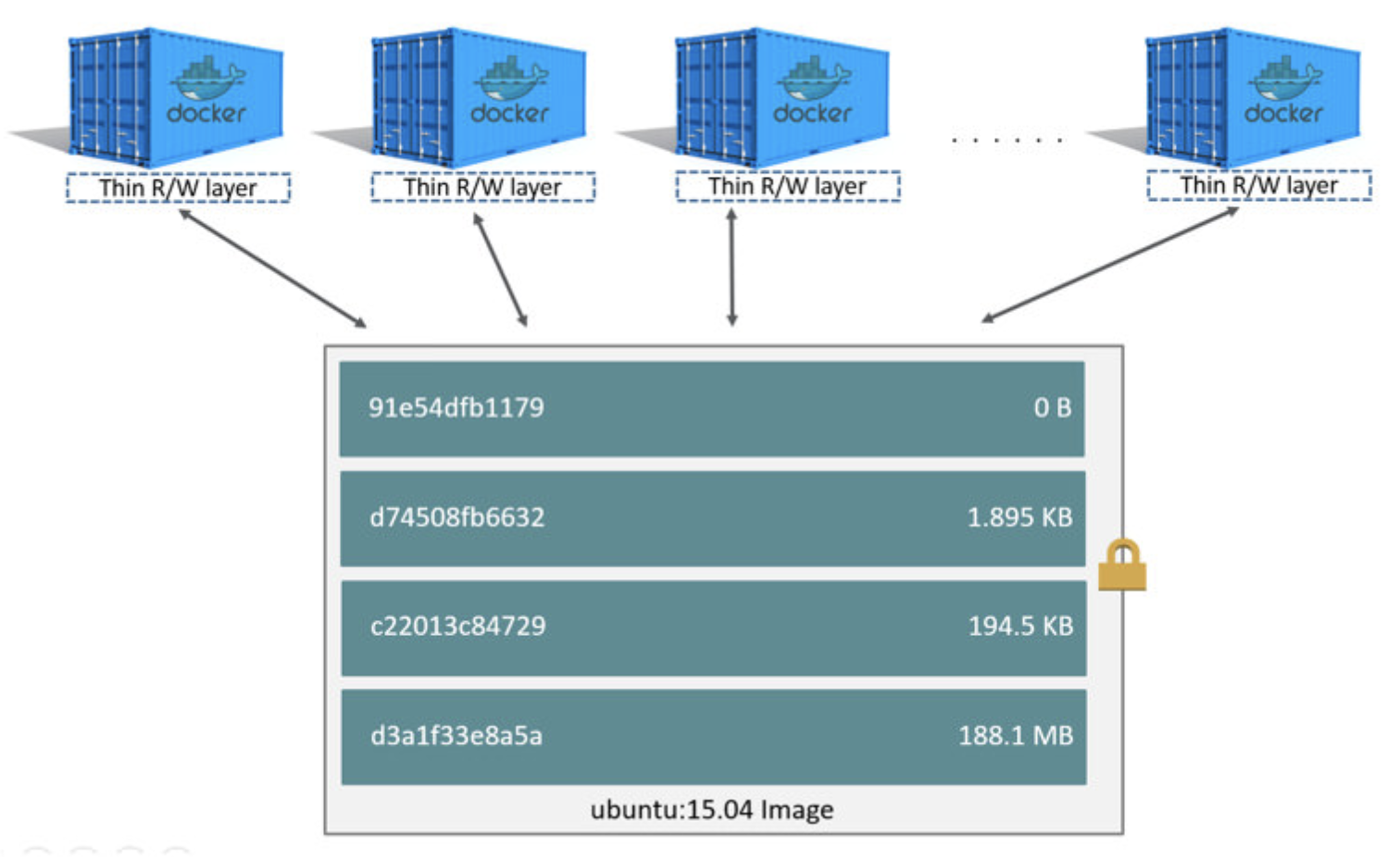
Task 1: Listing images
Start with listing all Docker images downloaded into your system:
$ docker images
REPOSITORY TAG IMAGE ID CREATED SIZE
hello-world latest fce289e99eb9 4 months ago 1.84kB
Analyze the command output.
The hello-world image has been downloaded when we verified Docker installation using docker run command. docker run downloads an image automatically before running a container if the image is not available in the system.
Task 2: Removing images
hello-world image is great for testing Docker installation, but not very useful afterwards. Let's remove it to save disk space and ensure an empty slate for further exercises:
$ docker rmi hello-world
Untagged: hello-world:latest
Untagged: hello-world@sha256:92695bc579f31df7a63da6922075d0666e565ceccad16b59c3374d2cf4e8e50e
Deleted: sha256:fce289e99eb9bca977dae136fbe2a82b6b7d4c372474c9235adc1741675f587e
Deleted: sha256:af0b15c8625bb1938f1d7b17081031f649fd14e6b233688eea3c5483994a66a3
Confirm successful removal by listing images again:
$ docker images
REPOSITORY TAG IMAGE ID CREATED SIZE
Task 3: Searching images
Now, let's say that we are developing an application consiting of three components: a Ruby on Rails website, a Nginx web-server running in front, and a Redis database for storing user data.
We may want to ensure that Docker images required for running those components are available in the public registry - Docker Hub.
Check if there is an image for Redis:
$ docker search redis
NAME DESCRIPTION STARS OFFICIAL AUTOMATED
redis Redis is an open source key-value store that… 6839 [OK]
bitnami/redis Bitnami Redis Docker Image 112 [OK]
sameersbn/redis 76 [OK]
grokzen/redis-cluster Redis cluster 3.0, 3.2, 4.0 & 5.0 45
Analyze the command output.
Note the columns titled STARS and OFFICIAL. The former indicates image popularity - the more stars the more users tested and appreciated the image. The latter informs whether an image is maintained by an open source/commercial project or third-party contributors.
Always strive to choose official images. If one does not exist, treat number of stars as the secondary criterion.
Docker images can be also found in the Docker Hub web browser. Try to find images for all application components using the website.
Task 4: Pulling images
For downloading images found in the registry there is the docker pull command. It has the following syntax:
$ docker pull NAME[:TAG]
It takes a reference to an image as its argument. Image NAME specifies the application/service that we want to use (e.g. redis, nginx, mysql), whereas optional TAG indicates a variant of the application, e.g. version: v1.2.1.
You can find available image tags in image documentation on Docker Hub. Take a look at the documentation of Redis.
First, let's pull an image for Redis without specifying a tag:
$ docker pull redis
Using default tag: latest
latest: Pulling from library/redis
27833a3ba0a5: Pull complete
cde8019a4b43: Pull complete
97a473b37fb2: Pull complete
c6fe0dfbb7e3: Pull complete
39c8f5ba1240: Pull complete
cfbdd870cf75: Pull complete
Digest: sha256:000339fb57e0ddf2d48d72f3341e47a8ca3b1beae9bdcb25a96323095b72a79b
Status: Downloaded newer image for redis:latest
Analyze the command output.
Note that by default Docker attempts to download an image tagged as latest. This is a global convention. Tag latest usually points to the most recent version of an image (and the application installed in that image).
Docker downloads layers of the image one by one. Hashes 27833a3ba0a5, cde8019a4b43 etc. constitute unique layer identifiers.
List the images to confirm the successful image pull:
$ docker images
REPOSITORY TAG IMAGE ID CREATED SIZE
redis latest a55fbf438dfd 5 weeks ago 95MB
Pulling the latest images without specifying a tag is useful for development and testing purposes, but might be risky in production. Applications are often bound to an interface of a particular servcie version, e.g. our Rails application may use specific Redis interface that is available only till version 4.0.14 and was dropped in newer versions.
Therefore, let's pull the specific version of the Redis image:
$ docker pull redis:4.0.14
4.0.14: Pulling from library/redis
27833a3ba0a5: Already exists
cde8019a4b43: Already exists
97a473b37fb2: Already exists
c5b25739b664: Pull complete
304d8b43da6c: Pull complete
2d5b26f886bd: Pull complete
Digest: sha256:400c9f87bbe140d594d201ba0aabada8e1c0f6aaf5b54fa889f5d311377b2546
Status: Downloaded newer image for redis:4.0.14
Note that this time Docker attempts to pull version 4.0.14 instead of the latest one. Also, several image layers have been reused: 27833a3ba0a5, cde8019a4b43 and 97a473b37fb2 - the exact same layers have been already downloaded when we pulled the latest Redis. In this way Docker facilitates the image download process, as well as saves the disk space.
List the images to confirm the successful image pull:
$ docker images
REPOSITORY TAG IMAGE ID CREATED SIZE
redis 4.0.14 14433f4e77ab 5 weeks ago 83.4MB
redis latest a55fbf438dfd 5 weeks ago 95MB
Exercises
Search for images related to at least three technologies that you use on a daily basis (web frameworks, programming languages, databases, etc.):
$ docker search <your-favourite-tech>Pull images for the remaining application components:
Nginxversion1.16.0and thelatestversion ofRailsbase image.- Fetch the list of all downloaded images.
- Delete image for
Rails.